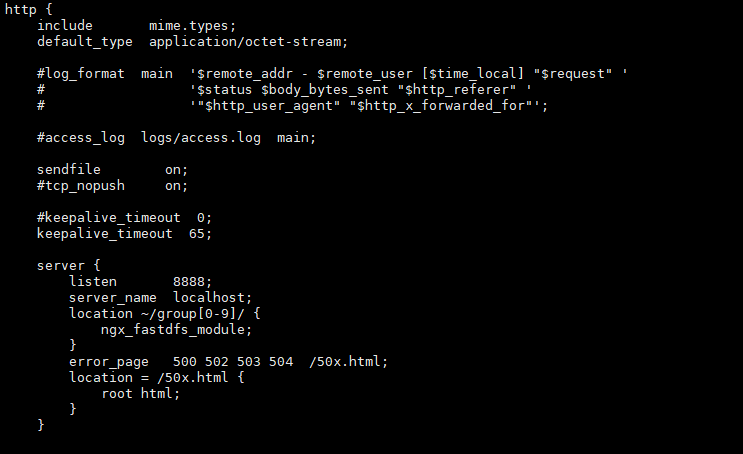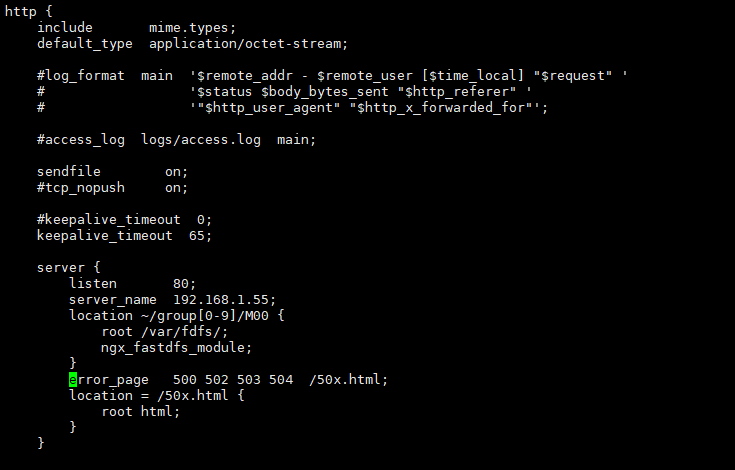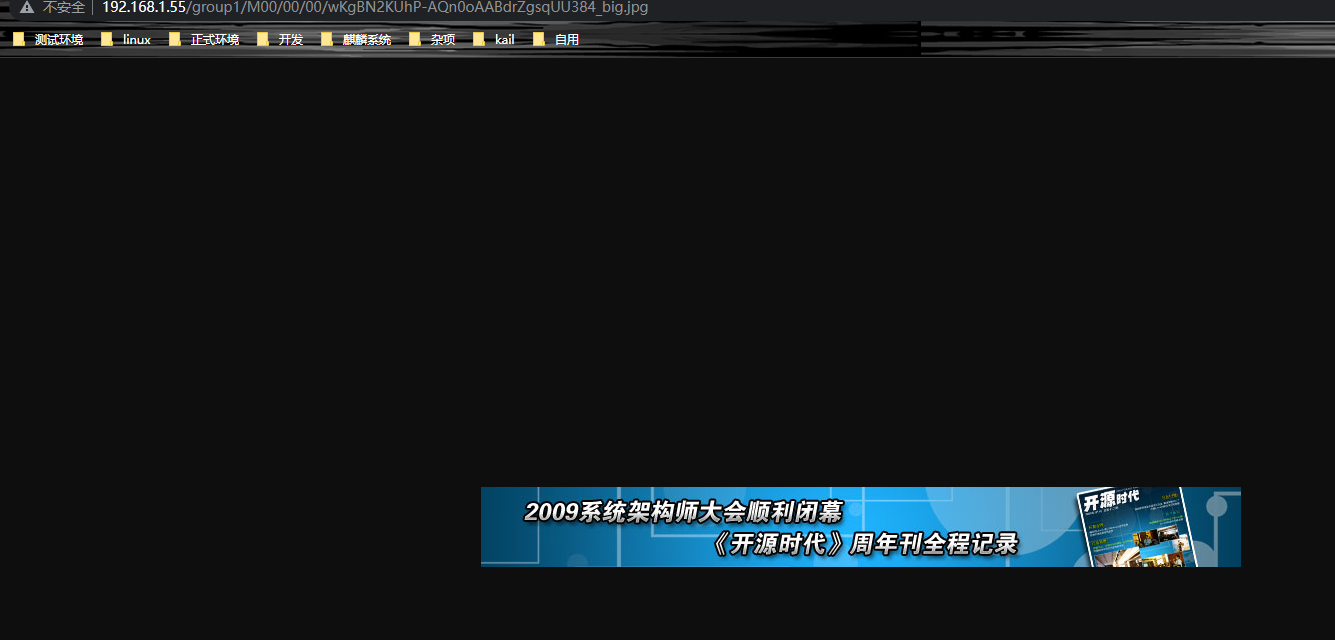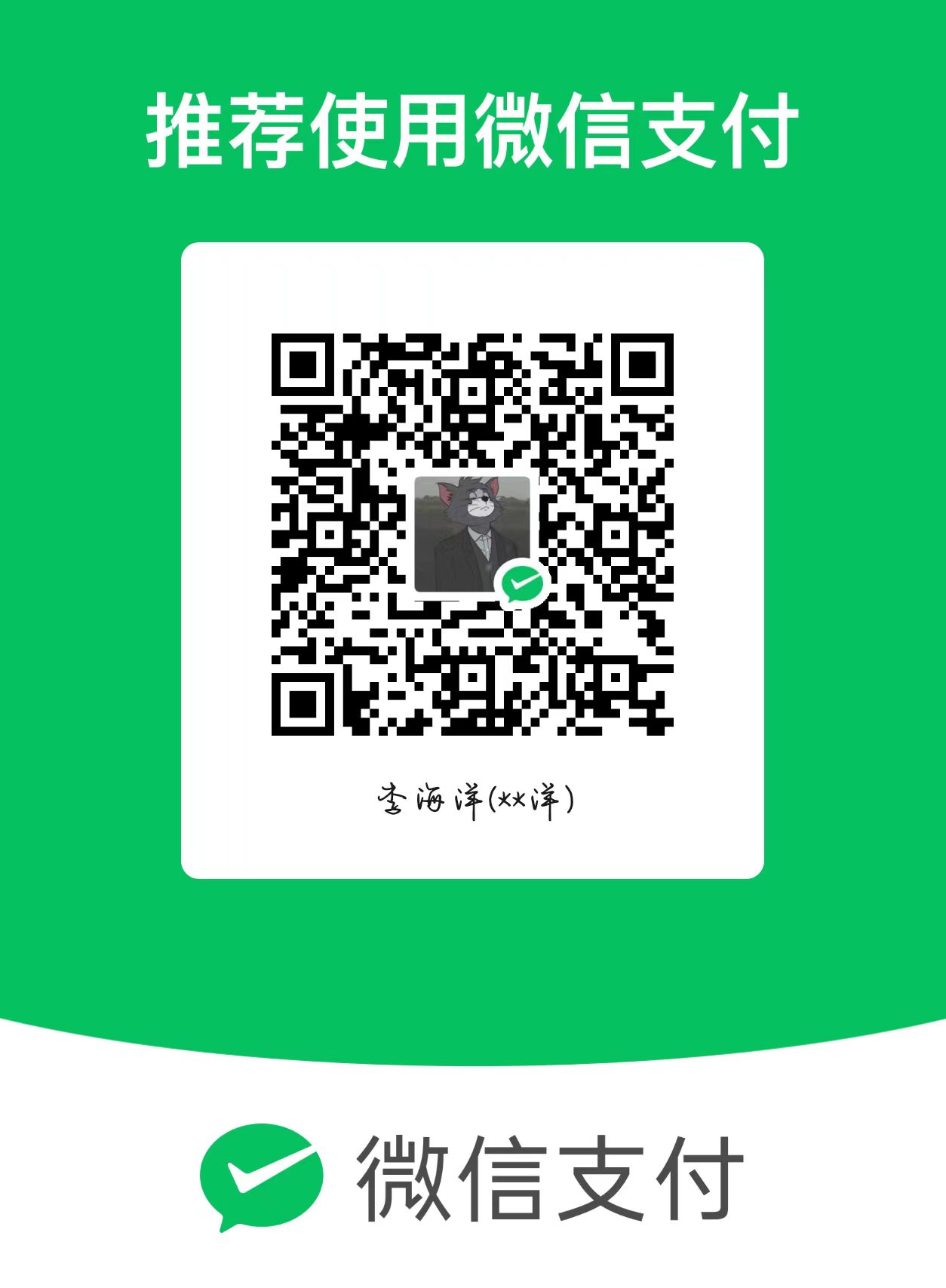centos7.6解决fdfs的数据存储盘分区使用满的问题-docker
[TOC]
本文使用两块数据盘进行模拟新增数据盘操作并且每块数据盘为8G,当前存储在/data/下
安装docker环境
- 安装docker
[root@localhost ~]# tar xf docker-24.0.4.tgz
[root@localhost ~]# cd docker
[root@localhost ~]# ls
containerd containerd-shim ctr docker dockerd docker-init docker-proxy runc
[root@localhost ~]# cp ./* /usr/bin/
[root@localhost ~]# cp ./* /usr/sbin/
[root@localhost ~]# cp ./* /usr/local/bin/
[root@localhost ~]# cp ./* /usr/local/sbin/
[root@localhost ~]# vim /etc/systemd/system/docker.service #在这个文件内写入新内容如下
[Unit]
Description=Docker Application Container Engine
Documentation=https://docs.docker.com
After=network-online.target firewalld.service
Wants=network-online.target
[Service]
Type=notify
ExecStart=/usr/bin/dockerd -H tcp://0.0.0.0:2375 -H unix://var/run/docker.sock #2375端口为portainer编排中心连接docker使用
ExecReload=/bin/kill -s HUP $MAINPID
TimeoutSec=0
RestartSec=2
Restart=always
StartLimitBurst=3
StartLimitInterval=60s
LimitNOFILE=infinity
LimitNPROC=infinity
LimitCORE=infinity
TasksMax=infinity
Delegate=yes
KillMode=process
[Install]
WantedBy=multi-user.target
[root@localhost ~]# service docker start #启动docker
[root@localhost ~]# systemctl enable docker.service #设置docker开机启动
[root@localhost ~]# ps -ef |grep docker
root 1390 1 0 20:28 ? 00:00:11 /usr/bin/dockerd -H tcp://0.0.0.0:2375 -H unix://var/run/docker.sock
root 1818 1390 0 20:28 ? 00:00:09 containerd --config /var/run/docker/containerd/containerd.toml --log-level info
root 14197 14060 0 23:03 pts/3 00:00:00 grep --color=auto dockerdocker启动fdfs
- 在本地下载后上传到docker
[root@localhost ~]# tar xf fdfs.tar.gz
[root@localhost ~]# docker load -i fdfs.tar
[root@localhost ~]# rm -rf fdfs.tar.gz fdfs.tar
[root@localhost ~]# mkdir -p /data/fdfs/{storage,tracker}- 先随便启动一下并把容器的/etc/fdfs/拷贝到服务器本地方便做映射
[root@localhost ~]# docker run -itd --name tracker --network host fdfs:latest tracker
[root@localhost ~]# docker cp tracker:/etc/fdfs/ /etc/
[root@localhost ~]# docker rm -f tracker修改配置文件
tracker配置文件:
base_path=/var/fdfs #把目录改为自己的安装目录,本文不做修改,比如base_path=/data/fdfs/tracker
http.server_port=8080 #把8080改为80,http.server_port=8080
bind_addr= #改为自己服务器的IP地址,建议使用内网地址
storage配置文件:
bind_addr= #改为自己服务器的IP地址,建议使用内网地址
base_path=/var/fdfs #改为自己服务器的目录存储路径,本文不做修改,比如base_path=/data/fdfs/storage
store_path0=/var/fdfs #改为自己服务器的目录存储路径,比如store_path0=/data/fdfs/storage
tracker_server=192.168.209.121:22122 #改为自己的tracker地址
http.server_port=8888 #改为80
client配置文件:
base_path=/var/fdfs #改为storage的目录
tracker_server=192.168.0.197:22122 #改为tracker的地址
mod_fastdfs.conf配置文件:
base_path=/tmp #改为storage的存储目录
tracker_server=tracker:22122 #改为tracker的访问地址
url_have_group_name = false #改为true
store_path0=/home/python/fastdfs/storage #改为storage的存储路径启动tracker
[root@localhost fdfs]# docker run -dti --network host --name tracker -v /data/fdfs/tracker/:/var/fdfs/ -v /etc/localtime:/etc/localtime -v /etc/fdfs/:/etc/fdfs/ fdfs:latest tracker
b8575b8670828fa1f3c06162a50e59b3bb84e2f9b5c27f1dab4f58c67bc5aead
[root@localhost fdfs]# docker logs -f tracker
try to start the tracker node...
[2022-05-30 16:28:22] INFO - FastDFS v5.11, base_path=/var/fdfs, run_by_group=, run_by_user=, connect_timeout=30s, network_timeout=60s, port=22122, bind_addr=192.168.1.55, max_connections=256, accept_threads=1, work_threads=4, min_buff_
size=8192, max_buff_size=131072, store_lookup=2, store_group=, store_server=0, store_path=2, reserved_storage_space=10.00%, download_server=0, allow_ip_count=-1, sync_log_buff_interval=10s, check_active_interval=120s, thread_stack_size=64 KB, storage_ip_changed_auto_adjust=1, storage_sync_file_max_delay=86400s, storage_sync_file_max_time=300s, use_trunk_file=0, slot_min_size=256, slot_max_size=16 MB, trunk_file_size=64 MB, trunk_create_file_advance=0, trunk_create_file_time_base=02:00, trunk_create_file_interval=86400, trunk_create_file_space_threshold=20 GB, trunk_init_check_occupying=0, trunk_init_reload_from_binlog=0, trunk_compress_binlog_min_interval=0, use_storage_id=0, id_type_in_filename=ip, storage_id_count=0, rotate_error_log=0, error_log_rotate_time=00:00, rotate_error_log_size=0, log_file_keep_days=0, store_slave_file_use_link=0, use_connection_pool=0, g_connection_pool_max_idle_time=3600s
-itd:后台启动
-p:端口映射
--network:绑定IP
-v:映射文件
-e MYSQL_RANDOM_ROOT_PASSWORD:设置密码
--name:容器名称启动storage
[root@localhost fdfs]# docker run -dti --network host --name storage -v /data/fdfs/storage/:/var/fdfs/ -v /etc/localtime:/etc/localtime -v /etc/fdfs/:/etc/fdfs/ fdfs:latest storage
4bceb899eab5ce8466acd36a43adb6b5f3ff8075370f6b340606e8a3a8074a4e
[root@localhost fdfs]# docker logs -f storage
ngx_http_fastdfs_set pid=8
try to start the storage node...
mkdir data path: FA ...
mkdir data path: FB ...
mkdir data path: FC ...
mkdir data path: FD ...
mkdir data path: FE ...
mkdir data path: FF ...
data path: /var/fdfs/data, mkdir sub dir done.
[2022-05-30 16:30:48] INFO - file: storage_param_getter.c, line: 191, use_storage_id=0, id_type_in_filename=ip, storage_ip_changed_auto_adjust=1, store_path=2, reserved_storage_space=10.00%, use_trunk_file=0, slot_min_size=256, slot_max
_size=16 MB, trunk_file_size=64 MB, trunk_create_file_advance=0, trunk_create_file_time_base=02:00, trunk_create_file_interval=86400, trunk_create_file_space_threshold=20 GB, trunk_init_check_occupying=0, trunk_init_reload_from_binlog=0, trunk_compress_binlog_min_interval=0, store_slave_file_use_link=0[2022-05-30 16:30:48] INFO - file: storage_func.c, line: 257, tracker_client_ip: 192.168.1.55, my_server_id_str: 192.168.1.55, g_server_id_in_filename: 922855616
[2022-05-30 16:30:48] INFO - file: tracker_client_thread.c, line: 310, successfully connect to tracker server 192.168.1.55:22122, as a tracker client, my ip is 192.168.1.55
-itd:后台启动
-p:端口映射
--network:绑定IP
-v:映射文件
-e MYSQL_RANDOM_ROOT_PASSWORD:设置密码
--name:容器名称进入storage容器内修改nginx配置文件
[root@localhost data]# docker exec -it storage bash
[root@localhost nginx-1.12.2]# cd /usr/local/nginx/
[root@localhost nginx]# ls
client_body_temp conf fastcgi_temp html logs proxy_temp sbin scgi_temp uwsgi_temp
[root@localhost nginx]# cd conf/
[root@localhost conf]# ls
fastcgi.conf fastcgi.conf.default fastcgi_params fastcgi_params.default koi-utf koi-win mime.types mime.types.default nginx.conf nginx.conf.default scgi_params scgi_params.default uwsgi_params uwsgi_params.default win-utf
[root@localhost conf]# vi nginx.conf
[root@localhost conf]# /usr/local/nginx/sbin/nginx -s stop
ngx_http_fastdfs_set pid=44
[root@localhost conf]# /usr/local/nginx/sbin/nginx
ngx_http_fastdfs_set pid=45
[root@localhost conf]# cd
- 修改前
- 修改后
进入docker容器内上传文件测试
- 上传图片
[root@localhost fdfs]# docker exec -it storage bash
[root@localhost nginx-1.12.2]# cd /etc/fdfs/
[root@localhost fdfs]# ls
anti-steal.jpg client.conf client.conf.sample http.conf mime.types mod_fastdfs.conf storage.conf storage.conf.sample storage_ids.conf storage_ids.conf.sample tracker.conf tracker.conf.sample
[root@localhost fdfs]# /usr/bin/fdfs_test /etc/fdfs/client.conf upload anti-steal.jpg
This is FastDFS client test program v5.11
Copyright (C) 2008, Happy Fish / YuQing
FastDFS may be copied only under the terms of the GNU General
Public License V3, which may be found in the FastDFS source kit.
Please visit the FastDFS Home Page http://www.csource.org/
for more detail.
[2022-05-30 16:32:18] DEBUG - base_path=/var/fdfs, connect_timeout=30, network_timeout=60, tracker_server_count=1, anti_steal_token=0, anti_steal_secret_key length=0, use_connection_pool=0, g_connection_pool_max_idle_time=3600s, use_sto
rage_id=0, storage server id count: 0
tracker_query_storage_store_list_without_group:
server 1. group_name=, ip_addr=192.168.1.55, port=23000
group_name=group1, ip_addr=192.168.1.55, port=23000
storage_upload_by_filename
group_name=group1, remote_filename=M00/00/00/wKgBN2KUgRKAftgiAABdrZgsqUU822.jpg
source ip address: 192.168.1.55
file timestamp=2022-05-30 16:32:18
file size=23981
file crc32=2553063749
example file url: http://192.168.1.55/group1/M00/00/00/wKgBN2KUgRKAftgiAABdrZgsqUU822.jpg
storage_upload_slave_by_filename
group_name=group1, remote_filename=M00/00/00/wKgBN2KUgRKAftgiAABdrZgsqUU822_big.jpg
source ip address: 192.168.1.55
file timestamp=2022-05-30 16:32:18
file size=23981
file crc32=2553063749
example file url: http://192.168.1.55/group1/M00/00/00/wKgBN2KUgRKAftgiAABdrZgsqUU822_big.jpg
[root@localhost fdfs]# - 浏览器访问图片如下图:
模拟硬盘使用满的情况
- 查看硬盘使用空间
[root@localhost data]# df -Th
Filesystem Type Size Used Avail Use% Mounted on
devtmpfs devtmpfs 2.0G 0 2.0G 0% /dev
tmpfs tmpfs 2.0G 0 2.0G 0% /dev/shm
tmpfs tmpfs 2.0G 12M 2.0G 1% /run
tmpfs tmpfs 2.0G 0 2.0G 0% /sys/fs/cgroup
/dev/mapper/centos-root xfs 45G 4.4G 41G 10% /
/dev/sda1 xfs 1014M 149M 866M 15% /boot
tmpfs tmpfs 406M 0 406M 0% /run/user/0
/dev/sdb1 ext4 7.8G 294M 7.1G 4% /data
/dev/sdc1 ext4 7.8G 36M 7.3G 1% /data1
overlay overlay 45G 4.4G 41G 10% /var/lib/docker/overlay2/2437872d1819faefbb19798ef900d962bb95acea083fba6be8a3379a5525e38a/merged
overlay overlay 45G 4.4G 41G 10% /var/lib/docker/overlay2/ff3f38725363c106117c81a916f4cc23419a636478745ac182fa27a546095900/merged- 使用系统自带的命令创建一个大文件
[root@localhost fdfs]# dd if=/dev/zero of=disk.img bs=100M count=75
75+0 records in
75+0 records out
7864320000 bytes (7.9 GB) copied, 12.8574 s, 612 MB/s
[root@localhost fdfs]# df -Th
Filesystem Type Size Used Avail Use% Mounted on
devtmpfs devtmpfs 2.0G 0 2.0G 0% /dev
tmpfs tmpfs 2.0G 0 2.0G 0% /dev/shm
tmpfs tmpfs 2.0G 12M 2.0G 1% /run
tmpfs tmpfs 2.0G 0 2.0G 0% /sys/fs/cgroup
/dev/mapper/centos-root xfs 45G 4.4G 41G 10% /
/dev/sda1 xfs 1014M 149M 866M 15% /boot
tmpfs tmpfs 406M 0 406M 0% /run/user/0
/dev/sdb1 ext4 7.8G 7.7G 0 100% /data
/dev/sdc1 ext4 7.8G 36M 7.3G 1% /data1
overlay overlay 45G 4.4G 41G 10% /var/lib/docker/overlay2/2437872d1819faefbb19798ef900d962bb95acea083fba6be8a3379a5525e38a/merged
overlay overlay 45G 4.4G 41G 10% /var/lib/docker/overlay2/ff3f38725363c106117c81a916f4cc23419a636478745ac182fa27a546095900/merged
[root@localhost fdfs]# - 进入storage容器内再次上传文件,报错设备没有足够的空间
[root@localhost fdfs]# docker exec -it storage bash
[root@localhost nginx-1.12.2]# cd /etc/fdfs/
[root@localhost fdfs]# /usr/bin/fdfs_test /etc/fdfs/client.conf upload anti-steal.jpg
This is FastDFS client test program v5.11
Copyright (C) 2008, Happy Fish / YuQing
FastDFS may be copied only under the terms of the GNU General
Public License V3, which may be found in the FastDFS source kit.
Please visit the FastDFS Home Page http://www.csource.org/
for more detail.
[2022-05-30 16:56:15] DEBUG - base_path=/var/fdfs, connect_timeout=30, network_timeout=60, tracker_server_count=1, anti_steal_token=0, anti_steal_secret_key length=0, use_connection_pool=0, g_connection_pool_max_idle_time=3600s, use_sto
rage_id=0, storage server id count: 0
[2022-05-30 16:56:15] ERROR - file: tracker_proto.c, line: 48, server: 192.168.1.55:22122, response status 28 != 0
[2022-05-30 16:56:15] ERROR - file: ../client/tracker_client.c, line: 1085, fdfs_recv_response fail, result: 28
[2022-05-30 16:56:15] ERROR - file: tracker_proto.c, line: 48, server: 192.168.1.55:22122, response status 28 != 0
[2022-05-30 16:56:15] ERROR - file: ../client/tracker_client.c, line: 907, fdfs_recv_response fail, result: 28
tracker_query_storage fail, error no: 28, error info: No space left on device
[root@localhost fdfs]# 新增一个数据目录
- 进入storage容器内创建一个新目录
[root@localhost data]# docker exec -it storage bash
[root@localhost nginx-1.12.2]# mkdir -p /data/fdfs/- 修改storage配置文件
store_path_count=1 #修改为store_path_count=2,表示有几个磁盘挂载点
store_path1=/data1/fdfs/storage #新增到store_path0下面- 修改tracker配置文件
store_path=0 #修改为store_path=2,表示开启负载均衡并且上传到剩余容量最大的目录下- 修改mod_fastdfs.conf
store_path_count=1 #修改为store_path_count=2,表示有几个磁盘挂载点
store_path1=/data1/fdfs/storage #新增到store_path0下面- 修改nginx配置文件
把
server {
listen 80;
server_name 192.168.1.55;
location ~/group[1-9]/M00 {
root /data/fdfs/storage/data/;
ngx_fastdfs_module;
}
}
修改为
server {
listen 80;
server_name 192.168.1.55;
location ~/group[1-9]/M00 {
root /data/fdfs/storage/data/;
ngx_fastdfs_module;
}
location ~/group[1-9]/M01 {
root /data1/fdfs/storage/data/;
ngx_fastdfs_module;
}
}- 依次重启tracker、storage
/usr/bin/fdfs_trackerd /etc/fdfs/tracker.conf restart
/usr/bin/fdfs_storaged /etc/fdfs/storage.conf restart- 重启成功后重新上传图片测试并且可以正常访问
[root@localhost ~]# cd /etc/fdfs/
[root@localhost fdfs]# /usr/bin/fdfs_test /etc/fdfs/client.conf upload anti-steal.jpg
This is FastDFS client test program v5.11
Copyright (C) 2008, Happy Fish / YuQing
FastDFS may be copied only under the terms of the GNU General
Public License V3, which may be found in the FastDFS source kit.
Please visit the FastDFS Home Page http://www.csource.org/
for more detail.
[2022-05-30 17:04:57] DEBUG - base_path=/var/fdfs, connect_timeout=30, network_timeout=60, tracker_server_count=1, anti_steal_token=0, anti_steal_secret_key length=0, use_connection_pool=0, g_connection_pool_max_idle_time=3600s, use_sto
rage_id=0, storage server id count: 0
tracker_query_storage_store_list_without_group:
server 1. group_name=, ip_addr=192.168.1.55, port=23000
group_name=group1, ip_addr=192.168.1.55, port=23000
storage_upload_by_filename
group_name=group1, remote_filename=M01/00/00/wKgBN2KUiLmAXTgiAABdrZgsqUU501.jpg
source ip address: 192.168.1.55
file timestamp=2022-05-30 17:04:57
file size=23981
file crc32=2553063749
example file url: http://192.168.1.55/group1/M01/00/00/wKgBN2KUiLmAXTgiAABdrZgsqUU501.jpg
storage_upload_slave_by_filename
group_name=group1, remote_filename=M01/00/00/wKgBN2KUiLmAXTgiAABdrZgsqUU501_big.jpg
source ip address: 192.168.1.55
file timestamp=2022-05-30 17:04:57
file size=23981
file crc32=2553063749
example file url: http://192.168.1.55/group1/M01/00/00/wKgBN2KUiLmAXTgiAABdrZgsqUU501_big.jpg
[root@localhost fdfs]# 此时已经可以正常访问,但是并不知道在没有docker映射目录下新增的数据存储在哪里,所以创建一个大文件上传到fdfs看看那块盘会新增大小
- 在服务器本地查看当前所有挂载点使用的容量
[root@localhost data]# df -Th
Filesystem Type Size Used Avail Use% Mounted on
devtmpfs devtmpfs 2.0G 0 2.0G 0% /dev
tmpfs tmpfs 2.0G 0 2.0G 0% /dev/shm
tmpfs tmpfs 2.0G 12M 2.0G 1% /run
tmpfs tmpfs 2.0G 0 2.0G 0% /sys/fs/cgroup
/dev/mapper/centos-root xfs 45G 4.5G 41G 10% /
/dev/sda1 xfs 1014M 149M 866M 15% /boot
tmpfs tmpfs 406M 0 406M 0% /run/user/0
/dev/sdb1 ext4 7.8G 7.7G 0 100% /data
/dev/sdc1 ext4 7.8G 36M 7.3G 1% /data1
overlay overlay 45G 4.5G 41G 10% /var/lib/docker/overlay2/2437872d1819faefbb19798ef900d962bb95acea083fba6be8a3379a5525e38a/merged
overlay overlay 45G 4.5G 41G 10% /var/lib/docker/overlay2/ff3f38725363c106117c81a916f4cc23419a636478745ac182fa27a546095900/merged
[root@localhost data]# /data/占满、/使用了4.5G、/data1使用了36M
- 在服务器本地的/data1创建一个5G大小的文件
[root@localhost data1]# dd if=/dev/zero of=disk.img bs=100M count=50
50+0 records in
50+0 records out
5242880000 bytes (5.2 GB) copied, 2.91093 s, 1.8 GB/s
[root@localhost data1]# ls
disk.img lost+found
[root@localhost data1]# du -sh *
4.9G disk.img
16K lost+found
[root@localhost data1]# - 把这个5G的文件上传到fdfs内并在服务器本地追踪一下文件到底上传到那个目录
[root@localhost data1]# docker cp disk.img storage:/
[root@localhost data1]# df -Th
Filesystem Type Size Used Avail Use% Mounted on
devtmpfs devtmpfs 2.0G 0 2.0G 0% /dev
tmpfs tmpfs 2.0G 0 2.0G 0% /dev/shm
tmpfs tmpfs 2.0G 12M 2.0G 1% /run
tmpfs tmpfs 2.0G 0 2.0G 0% /sys/fs/cgroup
/dev/mapper/centos-root xfs 45G 9.3G 36G 21% /
/dev/sda1 xfs 1014M 149M 866M 15% /boot
tmpfs tmpfs 406M 0 406M 0% /run/user/0
/dev/sdb1 ext4 7.8G 7.7G 0 100% /data
/dev/sdc1 ext4 7.8G 5.0G 2.5G 68% /data1
overlay overlay 45G 9.3G 36G 21% /var/lib/docker/overlay2/2437872d1819faefbb19798ef900d962bb95acea083fba6be8a3379a5525e38a/merged
overlay overlay 45G 9.3G 36G 21% /var/lib/docker/overlay2/ff3f38725363c106117c81a916f4cc23419a636478745ac182fa27a546095900/merged
[root@localhost data1]# docker exec -it storage bash
[root@localhost nginx-1.12.2]# cd /
[root@localhost /]# ls
anaconda-post.log bin data dev disk.img etc home lib lib64 media mnt opt proc root run sbin srv sys tmp usr var
[root@localhost /]# /usr/bin/fdfs_test /etc/fdfs/client.conf upload disk.img
This is FastDFS client test program v5.11
Copyright (C) 2008, Happy Fish / YuQing
FastDFS may be copied only under the terms of the GNU General
Public License V3, which may be found in the FastDFS source kit.
Please visit the FastDFS Home Page http://www.csource.org/
for more detail.
[2022-05-30 17:11:15] DEBUG - base_path=/var/fdfs, connect_timeout=30, network_timeout=60, tracker_server_count=1, anti_steal_token=0, anti_steal_secret_key length=0, use_connection_pool=0, g_connection_pool_max_idle_time=3600s, use_sto
rage_id=0, storage server id count: 0
tracker_query_storage_store_list_without_group:
server 1. group_name=, ip_addr=192.168.1.55, port=23000
group_name=group1, ip_addr=192.168.1.55, port=23000
storage_upload_by_filename
group_name=group1, remote_filename=M01/00/00/wKgBN2KUik0AAAABOIAAAMfDqqY130.img
source ip address: 192.168.1.55
file timestamp=2022-05-30 17:11:41
file size=5242880000
file crc32=3351489190
example file url: http://192.168.1.55/group1/M01/00/00/wKgBN2KUik0AAAABOIAAAMfDqqY130.img
storage_upload_slave_by_filename
group_name=group1, remote_filename=M01/00/00/wKgBN2KUik0AAAABOIAAAMfDqqY130_big.img
source ip address: 192.168.1.55
file timestamp=2022-05-30 17:12:27
file size=5242880000
file crc32=3351489190
example file url: http://192.168.1.55/group1/M01/00/00/wKgBN2KUik0AAAABOIAAAMfDqqY130_big.img
[root@localhost /]# exit
exit
[root@localhost data1]# df -Th
Filesystem Type Size Used Avail Use% Mounted on
devtmpfs devtmpfs 2.0G 0 2.0G 0% /dev
tmpfs tmpfs 2.0G 0 2.0G 0% /dev/shm
tmpfs tmpfs 2.0G 12M 2.0G 1% /run
tmpfs tmpfs 2.0G 0 2.0G 0% /sys/fs/cgroup
/dev/mapper/centos-root xfs 45G 20G 26G 43% /
/dev/sda1 xfs 1014M 149M 866M 15% /boot
tmpfs tmpfs 406M 0 406M 0% /run/user/0
/dev/sdb1 ext4 7.8G 7.7G 0 100% /data
/dev/sdc1 ext4 7.8G 5.0G 2.5G 68% /data1
overlay overlay 45G 20G 26G 43% /var/lib/docker/overlay2/2437872d1819faefbb19798ef900d962bb95acea083fba6be8a3379a5525e38a/merged
overlay overlay 45G 20G 26G 43% /var/lib/docker/overlay2/ff3f38725363c106117c81a916f4cc23419a636478745ac182fa27a546095900/merged
[root@localhost data1]# [root@localhost data1]# find / -name wKgBN2KUik0AAAABOIAAAMfDqqY130_big.img
/var/lib/docker/overlay2/ff3f38725363c106117c81a916f4cc23419a636478745ac182fa27a546095900/diff/data/fdfs/data/00/00/wKgBN2KUik0AAAABOIAAAMfDqqY130_big.img
/var/lib/docker/overlay2/ff3f38725363c106117c81a916f4cc23419a636478745ac182fa27a546095900/merged/data/fdfs/data/00/00/wKgBN2KUik0AAAABOIAAAMfDqqY130_big.img可以看到文件上传到了docker的启动目录内
扫描二维码,在手机上阅读
版权所有:小破站
文章标题:centos7.6解决fdfs的数据存储盘分区使用满的问题-docker
文章链接:https://www.jishuliu.cn/?post=22
本站文章均为原创,未经授权请勿用于任何商业用途
文章标题:centos7.6解决fdfs的数据存储盘分区使用满的问题-docker
文章链接:https://www.jishuliu.cn/?post=22
本站文章均为原创,未经授权请勿用于任何商业用途